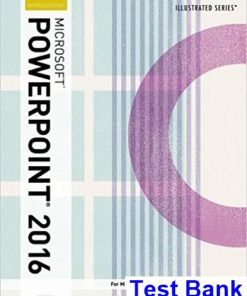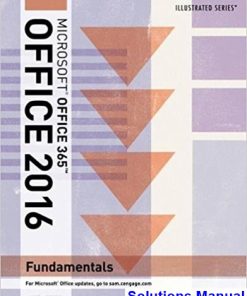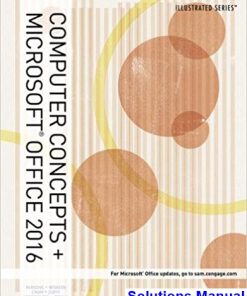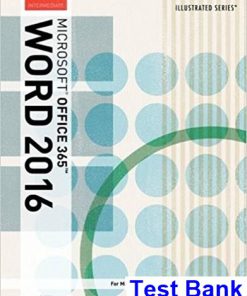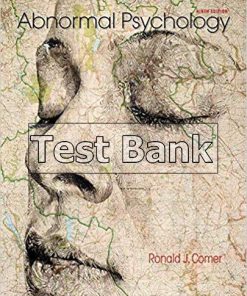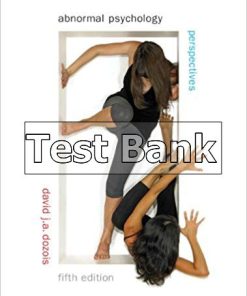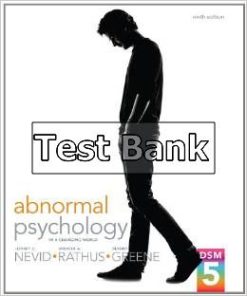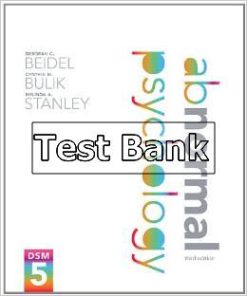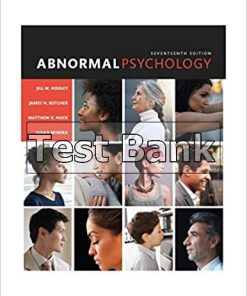Illustrated Microsoft Office 365 and Office 2016 Fundamentals 1st Edition Hunt Test Bank
$26.50$50.00 (-47%)
Illustrated Microsoft Office 365 and Office 2016 Fundamentals 1st Edition Hunt Test Bank.
You may also like
Instant download Illustrated Microsoft Office 365 and Office 2016 Fundamentals 1st Edition Hunt Test Bank pdf docx epub after payment.
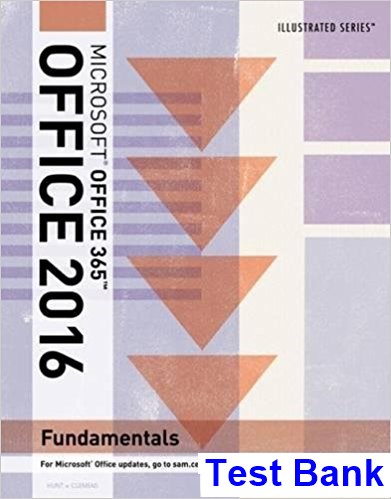
Product details:
- ISBN-10 : 9781337250771
- ISBN-13 : 978-1337250771
- Author:
Whether you�re a computer rookie or a pro, you can master Microsoft Office 2016 applications quickly with ILLUSTRATED MICROSOFT OFFICE 2016 & OFFICE 365 FUNDAMENTALS, part of the popular Illustrated Series. Using a focused, user-friendly format, a two-page layout allows you to work through an entire task without turning the page. The book�s easy-to-follow presentation highlights Learning Outcomes that outline the skills in each lesson. Larger full-color screen images reflect exactly what you should see on your own computer. Each module begins with a brief overview of the principles of the lesson and introduces a case study for further application. New coverage of Productivity Apps visually introduces Microsoft OneNote, Sway, Office Mix and Edge using fun, hands-on activities. Companion Sways provide videos and step-by-step instructions to help you master each app. In addition, MindTap and SAM online tools help you focus your study for results now and success later on the job.
Table of contents:
- Module 0: Understanding Essential Computer Concepts
- Recognize You Live and Work in the Digital World
- How To Be A Good Online Citizen
- Distinguish Types of Computers
- Touchscreens
- Identify Computer System Components
- About Microprocessor Speeds
- Compare Types of Memory
- Upgrading RAM
- Summarize Types of Storage Media
- Storage In The Cloud
- Differentiate Between Input Devices
- Understanding Assistive Devices
- Explain Output Devices
- About 3D Printers
- Describe Data Communications
- Understanding USB Types And Connectors
- How Computers Represent And Interpret Data
- Define Types of Networks
- Understanding Telecommunications
- Assess Security Threats
- Understanding Two-Factor Authentication
- Understand System Software
- Protecting Information With Passwords
- Examining Windows 10 Hardware Requirements
- Describe Types of Application Software
- Practice
- Windows 10
- Module 1: Getting Started with Windows 10
- Start Windows 10
- Using A Touch Screen With Windows
- Navigate the Desktop and Start Menu
- Point, Click, and Drag
- Selecting And Moving Items Using Touch-screen Devices
- Start an App
- Using The Windows Store
- Work with a Window
- Using The Quick Access Toolbar
- Manage Multiple Windows
- Use Buttons, Menus, and Dialog Boxes
- Get Help
- Using Cortana
- Exit Windows 10
- Installing Updates When You Exit Windows
- Practice
- Module 2: Understanding File Management
- Understand Files and Folders
- Plan Your File Organization
- Create and Save a File
- Explore the Files and Folders on Your Computer
- Using And Disabling Quick Access View
- Change File and Folder Views
- Using The Windows Action Center
- Customizing Details View
- Open, Edit, and Save Files
- Comparing Save And Save As
- Using Microsoft OneDrive
- Copy Files
- Copying Files Using Send To
- Move and Rename Files
- Using Task View To Create Multiple Desktops
- Search for Files and Folders
- Using The Search Tools Tab In File Explorer
- Using Microsoft Edge
- Delete and Restore Files
- More Techniques For Selecting And Moving Files
- Practice
- Office 2016
- Module 3: Getting Started with Microsoft Office 2016
- Understand Office 2016
- Using Office Online Apps
- Start an Office App
- The Many Editions Of Microsoft Office
- Identify Common Elements in an Office App
- Use the Ribbon and Zoom Controls
- Use the Quick Access Toolbar
- Customizing The Quick Access Toolbar
- Save a File
- Using OneDrive And Office Online
- Get Help
- Exit an Office App
- Using Office On A Touch Screen Device
- Sharing Your Saved Documents
- Practice
- Word 2016
- Module 4: Creating a Document
- Create a New Document from an Existing File
- Creating A New Document From A Template
- Enter Text in a Document
- Using AutoCorrect
- Select and Edit Text
- Copy Text
- Move Text
- Activating The Office Clipboard
- Find and Replace Text
- Using Insights For Office
- Format Text Using the Mini Toolbar
- Check Spelling and Grammar
- Translating Documents Into Other Languages
- Preview and Print a Document
- Using Research And Writing Tools
- Practice
- Module 5: Enhancing a Document
- Change Font and Font Size
- Change Font Color, Style, and Effects
- Change Alignment and Line Spacing
- Change Margin Settings
- Set Tabs
- Set Indents
- Add Bulleted and Numbered Lists
- Creating A Custom Bullet
- Apply Styles
- Practice
- Module 6: Adding Special Elements to a Document
- Create a Table
- Insert and Delete Table Columns and Rows
- Other Ways To Create Tables
- Format a Table
- Insert and Format a Picture
- Add Footnotes and Citations
- Insert a Header or Footer
- Add Borders and Shading
- Work with Themes
- Format a Research Paper
- Practice
- Excel 2016
People also search:
Illustrated Microsoft Office 365 and Office 2016 Fundamentals 1st Edition
Illustrated Microsoft Office 365 and Office 2016 Fundamentals 1st Edition pdf
Illustrated Microsoft Office 365 and Office 2016 Fundamentals
|
illustrated microsoft office 365 & word 2019 comprehensive
|
microsoft office 365 powerpoint 2016 illustrated course guides cengage learning
illustrated series collection microsoft 365 & office 2021 introductory