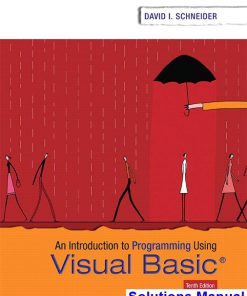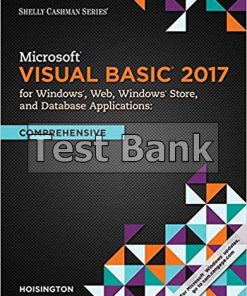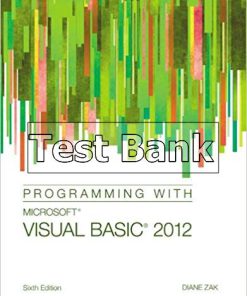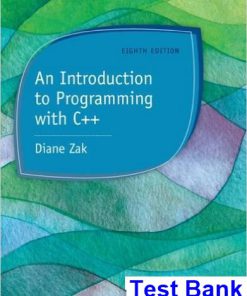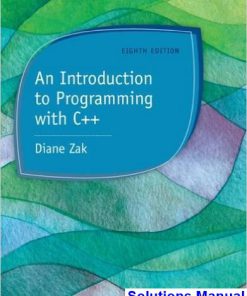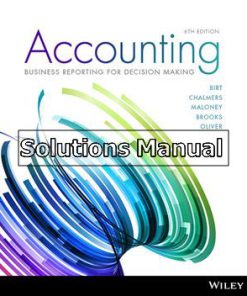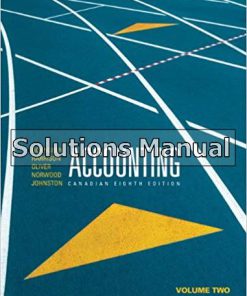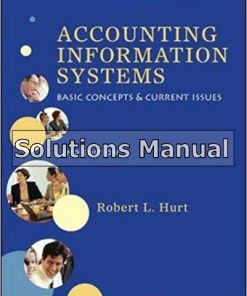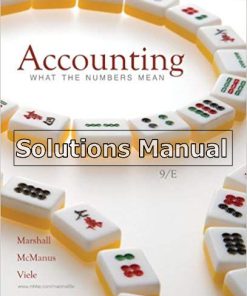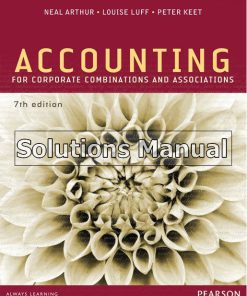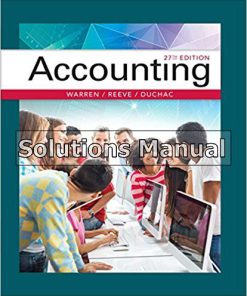Programming with Microsoft Visual Basic 2017 8th Edition Zak Solutions Manual
$26.50$50.00 (-47%)
Programming with Microsoft Visual Basic 2017 8th Edition Zak Solutions Manual.
You may also like
This is completed downloadable of Programming with Microsoft Visual Basic 2017 8th Edition Zak Solutions Manual
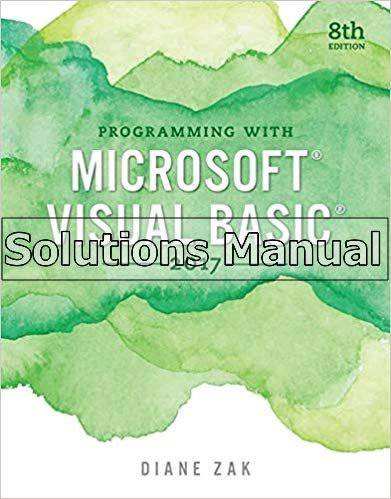
Product Details:
- ISBN-10 : 9781337102124
- ISBN-13 : 978-1337102124
- Author:
Learn to master the fundamentals of effective programming as you work through Visual Basic 2017’s latest features with the wealth of hands-on applications in this book’s engaging real-world setting. PROGRAMMING WITH MICROSOFT VISUAL BASIC 2017, 8E by best-selling technology author Diane Zak offers you an ideal introduction to programming with a dynamic visual presentation, step-by-step tutorials, and strategically placed activity boxes. New hands-on applications, timely examples, and practical exercises address a variety of learning preferences. Even if you have no prior programming experience, you will learn how to effectively plan and create interactive Visual Basic 2017 applications. To ensure your success, this edition is available with MindTap, the digital learning solution that powers students from memorization to mastery. It gives you complete control of your course to provide engaging content, to challenge every individual, and to build their programming confidence. Empower students to accelerate their progress with MindTap with an interactive eBook, auto-graded quizzing, study tools, and helpful videos created and narrated by the author.
Table of Content:
- CHAPTER 1: An Introduction to Visual Studio 2017 and Visual Basic
- FOCUS ON THE CONCEPTS LESSON
- F-1 Computer Programming Terminology?
- F-2 The Programmer’s Job
- F-3 The Visual Basic Programming Language?
- F-4 The Visual Studio IDE?
- F-5 Assigning Names to Objects
- Apply the Concepts Lesson
- A-1 Start and Configure Visual Studio Community 2017
- A-2 Create a Windows Forms Application?
- A-3 Manage the Windows in the IDE
- A-4 Change a Form File’s Name
- A-5 Change the Properties of a Form
- The Name Property
- The Font Property
- The MaximizeBox, StartPosition, and Text Properties
- A-6 Save a Solution
- A-7 Close and Open a Solution
- A-8 Add a Control to a Form
- A-9 Use the Format Menu?
- A-10 Lock the Controls on the Form??
- A-11 Start and End an Application?
- A-12 Enter Code and Comments in the Code Editor Window
- The Me.Close() Statement
- Assignment Statements and Comments
- A-13 Print an Application’s Code and Interface
- A-14 Exit Visual Studio and Run an Executable File
- Summary
- Key Terms
- Review Questions
- Exercises
- CHAPTER 2: Planning Applications and Designing Interfaces
- FOCUS ON THE CONCEPTS LESSON
- F-1 Planning a Windows Forms Application
- F-2 Windows Standards for Interfaces
- Guidelines for Identifying Labels and Buttons
- Guidelines for Including Graphics
- Guidelines for Selecting Fonts
- Guidelines for Using Color
- F-3 Access Keys
- F-4 Tab Order
- Apply the Concepts Lesson
- A-1 Create a Planning Chart for a Windows Forms Application
- A-2 Design an Interface Using the Windows Standards
- A-3 Add a Label Control to the Form
- A-4 Add a Text Box to the Form
- A-5 Set the Tab Order
- Summary
- Key Terms
- Review Questions
- Exercises
- CHAPTER 3: Coding with Variables, Named Constants, and Calculations
- FOCUS ON THE CONCEPTS LESSON
- F-1 Pseudocode and Flowcharts
- F-2 Main Memory of a Computer
- F-3 Variables
- Selecting an Appropriate Data Type
- Selecting an Appropriate Name
- Examples of Variable Declaration Statements
- F-4 TryParse Method
- F-5 Arithmetic Expressions
- F-6 Assigning a Value to an Existing Variable
- F-7 ToString Method
- F-8 Option Statements
- F-9 Named Constants
- Apply the Concepts Lesson
- A-1 Determine a Memory Location’s Scope and Lifetime
- A-2 Use Procedure-Level Variables
- A-3 Use Procedure-Level Named Constants
- A-4 Use a Class-Level Variable
- A-5 Use a Static Variable
- A-6 Use a Class-Level Named Constant
- A-7 Professionalize Your Application’s Interface
- Coding the TextChanged Event Procedure
- Coding the Enter Event Procedure
- Summary
- Key Terms
- Review Questions
- Exercises
- CHAPTER 4: The Selection Structure
- FOCUS ON THE CONCEPTS LESSON
- F-1 Selection Structures
- F-2 If…Then…Else Statement
- F-3 Comparison Operators
- Comparison Operator Example: Total Due Application
- Comparison Operator Example: Net Income/Loss Application
- F-4 Logical Operators
- Logical Operator Example: Gross Pay Calculator Application
- F-5 Summary of Operators
- F-6 String Comparisons
- String Comparison Example: Shipping Application
- F-7 Nested Selection Structures
- F-8 Multiple-Alternative Selection Structures
- F-9 Select Case Statement
- Specifying a Range of Values in a Case Clause
- Apply the Concepts Lesson
- A-1 Add a Check Box to a Form
- A-2 Code an Interface That Contains Check Boxes
- CheckBox’s CheckedChanged Event
- A-3 Add a Radio Button to a Form
- A-4 Code an Interface That Contains Radio Buttons
- RadioButton’s CheckedChanged Event
- Using the Select Case Statement with Radio Buttons
- A-5 Group Objects Using a Group Box Control
- A-6 Professionalize Your Application’s Interface
- Coding a Text Box’s KeyPress Event Procedure
- A-7 Professionalize Your Code Using Arithmetic Assignment Operators
- Summary
- Key Terms
- Review Questions
- Exercises
- CHAPTER 5: The Repetition Structure
- FOCUS ON THE CONCEPTS LESSON
- F-1 Repetition Structures
- F-2 Do…Loop Statement (Pretest Loop)
- F-3 String Concatenation
- F-4 Infinite Loops
- F-5 Do…Loop Statement (Posttest Loop)
- F-6 Counters and Accumulators
- F-7 For…Next Statement
- Comparing the For…Next and Do…Loop Statements
- Flowcharting a For…Next Loop
- Apply the Concepts Lesson
- A-1 Use a Loop, a Counter, and an Accumulator
- A Different Version of the Projected Sales Application
- A-2 Add a List Box to a Form
- Using the String Collection Editor to Add Items to a List Box
- The Sorted Property
- The SelectedItem and SelectedIndex Properties
- The SelectedValueChanged and SelectedIndexChanged Events
- A-3 Use the Methods and a Property of the Items Collection
- Count Property
- Clearing the Items from a List Box
- A-4 Calculate a Periodic Payment
- ListBox, Loop, and Financial.Pmt Example: Monthly Payment Application
- A-5 Nest Repetition Structures
- Nested Repetition Structure Example: Savings Account Application
- A Caution About Real Numbers
- A-6 Professionalize Your Application’s Interface
- Summary
- Key Terms
- Review Questions
- Exercises
- CHAPTER 6: Sub and Function Procedures
- FOCUS ON THE CONCEPTS LESSON
- F-1 Event-Handling Sub Procedures
- F-2 Independent Sub Procedures
- No Parameters/Arguments Example: History Grade Application
- F-3 Passing Information to a Procedure
- Passing Variables by Value Example: Gross Pay Application
- Passing Variables by Reference Example: Concert Tickets Application
- F-4 Rounding Numbers
- F-5 Function Procedures
- Apply the Concepts Lesson
- A-1 Add a Combo Box to the Form
- A-2 Add Items to a Combo Box and Select a Default Item
- A-3 Code a Combo Box’s KeyPress Event Procedure
- A-4 Create an Event-Handling Sub Procedure
- A-5 Calculate Federal Withholding Tax
- A-6 Invoke an Independent Sub Procedure and a Function
- A-7 Create an Independent Sub Procedure
- A-8 Create a Function
- A-9 Validate an Application’s Code
- A-10 Professionalize Your Application’s Interface
- Summary
- Key Terms
- Review Questions
- Exercises
- CHAPTER 7: String Manipulation
- FOCUS ON THE CONCEPTS LESSON
- F-1 Length Property
- The Product ID Application
- F-2 Insert Method
- F-3 PadLeft and PadRight Methods
- The Net Pay Application
- F-4 Contains and IndexOf Methods
- The City and State Application
- F-5 Substring Method
- The Rearrange Name Application
- F-6 Character Array
- The First Name Application
- F-7 Remove Method
- F-8 Trim, TrimStart, and TrimEnd Methods
- The Tax Calculator Application
- F-9 Replace Method
- F-10 Like Operator
- Inventory Application
- Apply the Concepts Lesson
- A-1 Code the Check Digit Application
- A-2 Code the Password Application
- A-3 Generate Random Integers
- A-4 Code the Guess a Letter Application
- Use the Enabled Property and Focus Method
- A-5 Code the Guess the Word Game Application
- Coding the btnNewWord_Click Procedure
- Coding the btnTryLetter_Click Procedure
- Summary
- Key Terms
- Review Questions
- Exercises
- CHAPTER 8: Arrays
- FOCUS ON THE CONCEPTS LESSON
- F-1 Arrays
- F-2 Declaring One-Dimensional Arrays
- Storing Data in a One-Dimensional Array
- Determining the Number of Elements in a One-Dimensional Array
- Determining the Highest Subscript in a One-Dimensional Array
- Traversing a One-Dimensional Array
- F-3 For Each…Next Statement
- F-4 Calculating the Average Array Value
- F-5 Finding the Highest Array Value
- F-6 Sorting a One-Dimensional Array
- F-7 Two-Dimensional Arrays
- Declaring a Two-Dimensional Array
- Storing Data in a Two-Dimensional Array
- Determining the Highest Subscript in a Two-Dimensional Array
- Traversing a Two-Dimensional Array
- Totaling the Values Stored in a Two-Dimensional Array
- Apply the Concepts Lesson
- A-1 Associate an Array with a Collection
- A-2 Create Accumulator and Counter Arrays
- A-3 Create Parallel One-Dimensional Arrays
- A-4 Search a Two-Dimensional Array
- Summary
- Key Terms
- Review Questions
- Exercises
- CHAPTER 9: Sequential Access Files and Menus
- FOCUS ON THE CONCEPTS LESSON
- F-1 Sequential Access Files
- F-2 Sequential Access Output Files
- Output File Example: Game Show Application
- F-3 Sequential Access Input Files
- ReadToEnd Method Example: Game Show Application
- ReadLine Method Example: Game Show Application
- Apply the Concepts Lesson
- A-1 Add a Menu to a Form
- GUI Guidelines for Menus
- Menu Example: Continents Application
- A-2 Code the Items on a Menu
- A-3 Modify a Menu
- A-4 Accumulate the Values Stored in a File
- A-5 Sort the Data Contained in a File
- A-6 Professionalize Your Application’s Interface
- Summary
- Key Terms
- Review Questions
- Exercises
- CHAPTER 10: Classes and Objects
- FOCUS ON THE CONCEPTS LESSON
- F-1 Object-Oriented Programming
- F-2 Creating a Class
- F-3 Instantiating an Object
- F-4 Attributes Section of a Class
- Attributes Section Example: Franklin Decks Application
- F-5 Behaviors Section of a Class
- Constructors
- Methods Other than Constructors
- Behaviors Section Example: Franklin Decks Application
- Using the Rectangle Class: Franklin Decks Application
- F-6 Adding a Parameterized Constructor to a Class
- F-7 Reusing a Class
- Apply the Concepts Lesson
- A-1 Use a ReadOnly Property
- A-2 Create Auto-Implemented Properties
- A-3 Overload Methods
- Summary
- Key Terms
- Review Questions
- Exercises
- CHAPTER 11: SQL Server Databases
- FOCUS ON THE CONCEPTS LESSON
- F-1 Basic Database Terminology
- F-2 Creating a SQL Server Database
- F-3 Adding a Table to a Database
- F-4 Adding Records to a Table
- F-5 Data Source Configuration Wizard
- F-6 Binding the Objects in a Dataset
- Having the Computer Create a Bound Control
- F-7 DataGridView Control
- F-8 Copy to Output Directory Property
- F-9 Try…Catch Statement
- F-10 Two-Table Databases
- Relating the Tables
- Creating a Database Query
- Displaying the Query Information
- Apply the Concepts Lesson
- A-1 Create a Data Form
- A-2 Bind Field Objects to Existing Controls
- A-3 Perform Calculations on the Fields in a Dataset
- Summary
- Key Terms
- Review Questions
- Exercises
- CHAPTER 12: Database Queries with SQL
- FOCUS ON THE CONCEPTS LESSON
- F-1 SELECT Statement
- F-2 Creating a Query
- F-3 Parameter Queries
- F-4 Saving a Query
- F-5 Invoking a Query from Code
- Apply the Concepts Lesson
- A-1 Add a Calculated Field to a Dataset
- A-2 Use the SQL Aggregate Functions
- A-3 Professionalize Your Application’s Interface
- Summary
- Key Terms
- Review Questions
- Exercises
- CHAPTER 13: Web Site Applications
- FOCUS ON THE CONCEPTS LESSON
- F-1 Basic Web Terminology
- F-2 Creating a Web Site Application
- F-3 Starting a Web Application
- F-4 Modifying the Site.master Page
- F-5 Personalizing the Default.aspx Page
- F-6 Personalizing the About.aspx Page
- F-7 Testing with Different Browsers
- F-8 Closing and Opening a Web Site Application
- Apply the Concepts Lesson
- A-1 Repurpose an Existing Web Page
- A-2 Add a Table and Controls to a Web Page
- A-3 Code a Control on a Web Page
- A-4 Use a Validation Control
- Summary
- Key Terms
- Review Questions
- Exercises
- APPENDIX A: GUI Design Guidelines
- APPENDIX B: Additional Topics
- APPENDIX C: Finding and Fixing Program Errors
- APPENDIX D: Visual Basic 2017 Cheat Sheet
- APPENDIX E: Case Projects
- Index
People Also Search:
programming with microsoft visual basic 2017 zak
programming with microsoft visual basic 2017 8th edition zak
programming with microsoft visual basic 2017
programming with microsoft visual basic 2017 8th edition
programming with microsoft visual basic 2017 8th edition download scribd
programming with microsoft visual basic 2017 8th edition solution manual download pdf