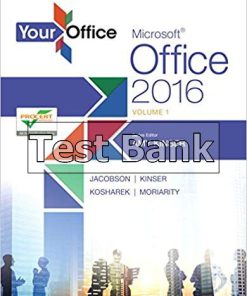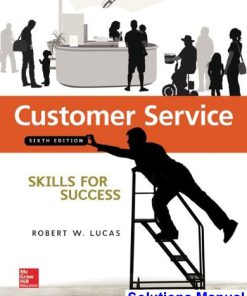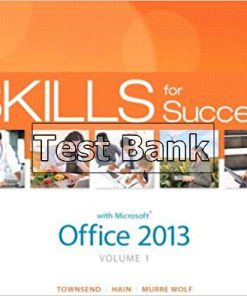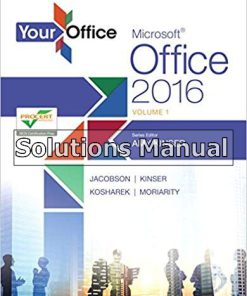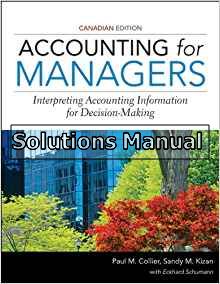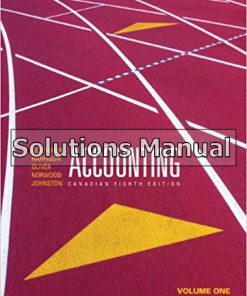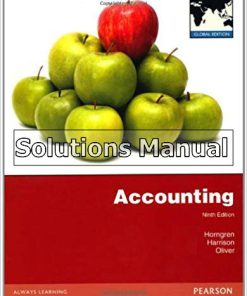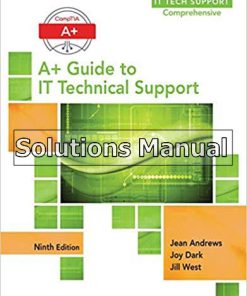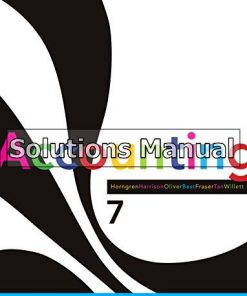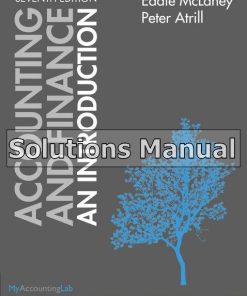Skills for Success with Office 2013 Volume 1 1st Edition Townsend Solutions Manual
$26.50$50.00 (-47%)
Skills for Success with Office 2013 Volume 1 1st Edition Townsend Solutions Manual.
You may also like
Skills for Success with Office 2013 Volume 1 1st Edition Townsend Solutions Manual

Product details:
- ISBN-10 : 0133512118
- ISBN-13 : 978-0133512113
- Author: Kris Townsend; Catherine Hain; Stephanie Murre-Wolf
For use in the Office Applications course or readers that need to get started with Microsoft Office 2013.
Skills for Success is the Microsoft Office 2013 textbook that recognizes how readers learn today!
The Office Skills text that was designed with today’s students—and the way today’s readers use an Office textbook—in mind.
With Skills for Success, Microsoft Office 2013 is at your fingertips!
- With Office 2013, Microsoft is taking the office to the cloud. You can now open and save your files from any computer without a USB flash drive.
- The Skills for Success series shows students how to get the most out of Office 2013 no matter what device they are using–a traditional desktop or tablet.
- Whether you are tapping and sliding with your finger or clicking and dragging with the mouse, Skills for Success shows you the way.
Table contents:
- Concept 1: The Computer Is a System
- Concept 2: Common Operating Systems
- Concept 3: Input Devices
- Concept 4: Storage Devices
- Concept 5: Apps and Applications
- Concept 6: Networks
- Concept 7: Cloud Computing
- Concept 8: Share Files with Others
- Concept 9: Office 365
- Concept 10: Buying a Computer
- Review
- Key Terms
- Online Practice
- Matching
- Multiple Choice
- Topics for Discussion
- Chapter 2Getting Started with Windows 8
- Skills
- Aspen Falls City Hall
- Student data files needed for this chapter:
- You will save your document as:
- Outcome
- Skill 1: Sign In to Windows 8
- Skill 2: Work with Store Apps
- Skill 3: Create and Save Documents
- Skill 4: Search for Applications, Files, and Settings
- Skill 5: Download and Unzip Student Data Files
- Skill 6: View Files in File Explorer
- Skill 7: Search for and Copy Files
- Skill 8: Move, Rename, and Delete Files
- Skill 9: Personalize the Desktop and Create Snips
- Skill 10: Print, Restore Settings, and Sign Out
- More Skills
- Review
- Key Terms
- Chapter 3 Browse with Internet Explorer
- Skills
- Aspen Falls City Hall
- Student data files needed for this project:
- You will save your files as:
- Outcome
- Skill 1: Browse from the Start Screen
- Skill 2: Browse from the Desktop and Add Favorites
- Skill 3: Navigate and Search Websites
- Skill 4: Use Accelerators and Search Providers
- Skill 5: Manage Browser Tabs
- Skill 6: Organize Favorites
- Skill 7: Print and Save Web Pages
- Skill 8: View and Delete Browsing History
- Skill 9: Protect Online Privacy
- Skill 10: Manage Pop-ups and Check Website Safety
- More Skills
- Review
- Key Terms
- Chapter 1Common Features of Office 2013
- Skills
- Aspen Falls City Hall
- Introduction
- Student data files needed for this chapter:
- You will save your files as:
- Outcome
- Skill 1: Start Office Applications
- Skill 2: Create Documents from Templates
- Skill 3: Type and Edit Text
- Skill 4: Save Files and Create Folders
- Skill 5: Apply Themes and Format Text
- Skill 6: Preview and Print Documents
- Skill 7: Open and Save Student Data Files
- Skill 8: Format Worksheets
- Skill 9: Copy and Paste Objects and Format Slides
- Skill 10: Format Access Reports
- More Skills
- Key Terms
- Introduction to Word
- Chapter 1 Create Letters and Memos
- Skills
- Aspen Falls City Hall
- Introduction
- Student data file needed for this chapter:
- You will save your files as:
- Outcome
- Skill 1: Type Letter Text
- Skill 2: Apply Styles and Set Grammar and Spelling Options
- Skill 3: Select and Insert Text
- Skill 4: Copy, Cut, and Paste Text
- Skill 5: Check Spelling and Grammar
- Skill 6: Check Writing Style and Insert Synonyms
- Skill 7: Use Format Painter
- Skill 8: Apply Advanced Font Settings
- Skill 9: Create Document Footers
- Skill 10: Save Documents as PDF Files
- More Skills
- Review
- Key Terms
- Online Help Skills
- Matching
- Multiple Choice
- Topics for Discussion
- Skills Review
- Skills Assessment 1
- Skills Assessment 2
- Visual Skills Check
- My Skills
- Skills Challenge 1
- Skills Challenge 2
- Chapter 2 Create Business Reports
- Skills
- Aspen Falls City Hall
- Introduction
- Student data file needed for this chapter:
- You will save your document as:
- Outcome
- Skill 1: Find and Replace Text
- Skill 2: Insert and Modify Footnotes
- Skill 3: Add Sources
- Skill 4: Insert Citations and Bibliographies
- Skill 5: Format Bulleted and Numbered Lists
- Skill 6: Set Paragraph Indents
- Skill 7: Modify Line and Paragraph Spacing
- Skill 8: Set Line and Page Break Options and Modify Styles
- Skill 9: View Multiple Pages and Set Margins
- Skill 10: Create Custom Headers and Footers
- More Skills
- Review
- Key Terms
- Online Help Skills
- Matching
- Multiple Choice
- Topics for Discussion
- Skills Review
- Skills Assessment 1
- Skills Assessment 2
- Visual Skills Check
- My Skills
- Skills Challenge 1
- Skills Challenge 2
- Chapter 3 Create Flyers
- Skills
- Aspen Falls City Hall
- Introduction
- Student data files needed for this chapter:
- You will save your file as:
- Outcome
- Skill 1: Insert Text and Pictures from Files
- Skill 2: Resize and Align Pictures
- Skill 3: Apply Picture Styles and Artistic Effects
- Skill 4: Set Tab Stops
- Skill 5: Type Tabbed Lists
- Skill 6: Apply Table Styles
- Skill 7: Create Tables
- Skill 8: Delete and Add Table Rows and Columns
- Skill 9: Format Text in Table Cells
- Skill 10: Format Tables
- More Skills
- Review
- Review
- Key Terms
- Online Help Skills
- Matching
- Multiple Choice
- Topics for Discussion
- Skills Review
- Skills Assessment 1
- Skills Assessment 2
- Visual Skills Check
- My Skills
- Skills Challenge 1
- Skills Challenge 2
- Chapter 4 Create Newsletters and Mail Merge Documents
- Skills
- Aspen Falls City Hall
- Introduction
- Student data files needed for this chapter:
- You will save your files as:
- Outcome
- Skill 1: Modify Themes and Create Columns
- Skill 2: Modify Margins and Columns
- Skill 3: Apply Text Effects
- Skill 4: Create Styles
- Skill 5: Add Borders and Shading to Paragraphs and Pages
- Skill 6: Insert and Adjust Online Pictures
- Skill 7: Insert SmartArt
- Skill 8: Format SmartArt
- Skill 9: Create Labels Using Mail Merge
- Skill 10: Preview and Print Mail Merge Documents
- More Skills
- Review
- Review
- Key Terms
- Online Help Skills
- Matching
- Multiple Choice
- Topics for Discussion
- Skills Review
- Skills Assessment 1
- Skills Assessment 2
- Visual Skills Check
- My Skills
- Skills Challenge 1
- Skills Challenge 2
- CAPSTONE PROJECT
- Student data files needed for this project:
- You will save your file as:
- Integrated Project 1 Format Academic Reports and Include Information from the Web
- Aspen Falls City Hall
- Introduction
- Student data file needed for this project:
- You will save your file as:
- Outcome
- Skills At the end of this project you will be able to:
- Integrated Project 2 Use Excel Data in Word Mail Merge
- Aspen Falls City Hall
- Introduction
- Student data files needed for this project:
- You will save your files as:
- Outcome
- Skills At the end of this project you will be able to:
- Word Web App Project Create Flyers Using Word Web App
- Skills At the end of this project you will be able to use Word Web App to:
- Aspen Falls City Hall
- Introduction
- Student data file needed for this project:
- You will save your file as:
- Outcome
- Introduction to Excel
- Chapter 1 Create Workbooks with Excel 2013
- Skills
- Aspen Falls Outdoor Recreation
- Introduction
- Skill 1: Create and Save Workbooks
- Skill 2: Enter Data and Merge and Center Titles
- Skill 3: Construct Addition and Subtraction Formulas
- Skill 4: Construct Multiplication and Division Formulas
- Skill 5: Adjust Column Widths and Apply Cell Styles
- Skill 6: Insert the SUM Function
- Skill 7: AutoFill Formulas and Data
- Skill 8: Format, Edit, and Check Spelling
- Skill 9: Insert Footers and Adjust Page Settings
- Skill 10: Display Formulas and Print Worksheets
- More Skills
- Review
- Chapter 2 Insert Summary Functions and Create Charts
- Skills
- Aspen Falls City Hall
- Introduction
- Skill 1: Align and Wrap Text
- Skill 2: Apply Absolute Cell References
- Skill 3: Format Numbers
- Skill 4: Insert the AVERAGE Function
- Skill 5: Insert the MIN and MAX Functions
- Skill 6: Create Column Charts
- Skill 7: Format Column Charts
- Skill 8: Create and Format Pie Charts
- Skill 9: Update Charts and Insert WordArt
- Skill 10: Preview and Print Multiple Worksheets
- More Skills
- Review
- Key Terms
- Online Help Skills
- Matching
- Multiple Choice
- Topics for Discussion
- Skills Review
- Skills Assessment 1
- Skills Assessment 2
- Visual Skills Check
- My Skills
- Skills Challenge 1
- Skills Challenge 2
- Chapter 3 Manage Multiple Worksheets
- Skills
- Aspen Falls City Hall
- Introduction
- Student data file needed for this chapter:
- You will save your workbook as:
- Outcome
- Skill 1: Organize Worksheet Tabs
- Skill 2: Enter and Format Dates
- Skill 3: Clear Cell Contents and Formats
- Skill 4: Move Cell Contents and Use Paste Options
- Skill 5: Enter Data in Grouped Worksheets
- Skill 6: Insert Multiple Math Operators in Formulas
- Skill 7: Format Grouped Worksheets
- Skill 8: Insert, Hide, Delete, and Move Worksheets
- Skill 9: Create Summary Worksheets
- Skill 10: Create Clustered Bar Charts
- More Skills
- Review
- Review
- Key Terms
- Online Help Skills
- Matching
- Multiple Choice
- Topics for Discussion
- Skills Review
- Skills Assessment 1
- Skills Assessment 2
- Visual Skills Check
- My Skills
- Skills Challenge 1
- Skills Challenge 2
- Chapter 4 More Functions and Excel Tables
- Skills
- Aspen Falls City Hall
- Introduction
- Student data file needed for this chapter:
- You will save your workbook as:
- Outcome
- Skill 1: Insert the TODAY, NOW, and COUNT Functions
- Skill 2: Insert the IF Function
- Skill 3: Move Functions, Add Borders, and Rotate Text
- Skill 4: Apply Conditional Formatting
- Skill 5: Insert Sparklines
- Skill 6: Use Find and Replace
- Skill 7: Freeze and Unfreeze Panes
- Skill 8: Create, Sort, and Filter Excel Tables
- Skill 9: Filter Data
- Skill 10: Convert Tables to Ranges, Hide Rows and Columns, and Format Large Worksheets
- More Skills
- Review
- Review
- Key Terms
- Online Help Skills
- Matching
- Multiple Choice
- Topics for Discussion
- Skills Review
- Skills Assessment 1
- Skills Assessment 2
- Visual Skills Check
- My Skills
- Skills Challenge 1
- Skills Challenge 2
- CAPSTONE PROJECT
- To complete this workbook, you will need the following file:
- You will save your workbook as:
- Integrated Project 3 Copy Word Tables into Excel Worksheets
- Skills At the end of this project you will be able to:
- Aspen Falls City Hall
- Introduction
- Student data files needed for this project:
- You will save your files as:
- Outcome
- Integrated Project 4Link Data from Excel
- Skills At the end of this project you will be able to:
- Aspen Falls City Hall
- Introduction
- Student data files needed for this project:
- You will save your files as:
- Outcome
- Integrated Project 5Refer to Cells in Other Workbooks
- Skills At the end of this project you will be able to:
- Aspen Falls City Hall
- Introduction
- Student data files needed for this project:
- You will save your files as:
- Outcome
- Web App Project Create Workbooks Using Excel Web App
- Skills At the end of this project you will be able to:
- Aspen Falls City Hall
- Introduction
- Student data file needed for this project:
- You will save your file as:
- Outcome
- Introduction to Access
- Chapter 1 Create Database Tables
- Skills
- Aspen Falls City Hall
- Introduction
- Student data file needed for this chapter:
- You will save your databases as:
- Outcome
- Skill 1: Create Databases
- Skill 2: Create Tables in Datasheet View
- Skill 3: Enter Data into Datasheets
- Skill 4: Create Tables in Design View
- Skill 5: Relate Tables
- Skill 6: Enter Data in Related Tables
- Skill 7: Import Data into Tables
- Skill 8: Filter and Sort Datasheets
- Skill 9: Format Datasheets
- Skill 10: Preview and Print Datasheets
- More Skills
- Review
- Review
- Key Terms
- Online Help Skills
- Matching
- Multiple Choice
- Topics for Discussion
- Skills Review
- Skills Assessment 1
- Skills Assessment 2
- Visual Skills Check
- My Skills
- Skills Challenge 1
- Skills Challenge 2
- Chapter 2 Create Select Queries
- Skills
- Aspen Falls City Hall
- Introduction
- Student data file needed for this chapter:
- You will save your files as:
- Outcome
- Skill 1: Create Queries with the Simple Query Wizard
- Skill 2: Add Text Criteria
- Skill 3: Add Calculated Fields to Tables
- Skill 4: Create Queries in Design View
- Skill 5: Add Comparison Operators
- Skill 6: Add Date and Time Criteria
- Skill 7: Group and Total Queries
- Skill 8: Add Calculated Fields to Queries
- Skill 9: Work with Logical Operators
- Skill 10: Add Wildcards to Query Criteria
- More Skills
- Review
- Review
- Key Terms
- Online Help Skills
- Matching
- Multiple Choice
- Topics for Discussion
- Skills Review
- Skills Assessment 1
- Skills Assessment 2
- Visual Skills Check
- My Skills
- Skills Challenge 1
- Skills Challenge 2
- Chapter 3 Create Forms
- Skills
- Aspen Falls City Hall
- Introduction
- Student data files needed for this chapter:
- You will save your files as:
- Outcome
- Skill 1: Use the Form Wizard
- Skill 2: Use Forms to Modify Data
- Skill 3: Format Forms in Layout View
- Skill 4: Add Controls and Conditional Formatting
- Skill 5: Use the Form Tool
- Skill 6: Work with Tabular Layouts
- Skill 7: Add Input Masks
- Skill 8: Change Data in One-to-Many Forms
- Skill 9: Create Forms from Queries
- Skill 10: Create Navigation Forms
- More Skills
- Review
- Review
- Key Terms
- Online Help Skills
- Matching
- Multiple Choice
- Topics for Discussion
- Skills Review
- Skills Assessment 1
- Skills Assessment 2
- Visual Skills Check
- My Skills
- Skills Challenge 1
- Skill Challenge 2
- Chapter 4 Create Reports
- Skills
- Aspen Falls City Hall
- Introduction
- Student data files needed for this chapter:
- You will save your file as:
- Outcome
- Skill 1: Build Queries for Reports
- Skill 2: Create Reports Using the Report Tool
- Skill 3: Format Reports
- Skill 4: Add Totals to Reports
- Skill 5: Preview and Print Reports
- Skill 6: Create Reports with the Blank Report Tool
- Skill 7: Group and Sort Reports
- Skill 8: Modify Report Layouts
- Skill 9: Filter Reports
- Skill 10: Create Label Reports
- More Skills
- Review
- Review
- Key Terms
- Online Help Skills
- Matching
- Multiple Choice
- Topics for Discussion
- Skills Review
- Skills Assessment 1
- Skills Assessment 2
- Visual Skills Check
- My Skills
- Skills Challenge 1
- Skills Challenge 2
- CAPSTONE PROJECT
- Student data files needed for this project:
- You will save your file as:
- Integrated Project 6Create Envelopes from Access Queries
- Aspen Falls City Hall
- Introduction
- Student data file needed for this project:
- You will save your files as:
- Outcome
- Skills At the end of this project you will be able to:
- Integrated Project 7 Export Access Data to Word Documents
- Skills At the end of this project you will be able to:
- Aspen Falls City Hall
- Introduction
- Student data files needed for this project:
- You will save your files as:
- Outcome
- Web App Project Create OneNote Notebooks
- Skills At the end of this project you will be able to:
- Aspen Falls City Hall
- Introduction
- Student data file needed for this project:
- You will save your files as:
- Outcome
- Introduction to PowerPoint
- Chapter 1 Getting Started with PowerPoint 2013
- Skills
- Aspen Falls City Hall
- Introduction
- Student data files needed for this chapter:
- You will save your files as:
- Outcome
- Skill 1: Open, View, and Save Presentations
- Skill 2: Edit and Replace Text
- Skill 3: Format Slide Text
- Skill 4: Check Spelling and Use the Thesaurus
- Skill 5: Insert Slides and Modify Slide Layouts
- Skill 6: Insert and Format Pictures
- Skill 7: Organize Slides in Slide Sorter View
- Skill 8: Apply Slide Transitions and View Slide Shows
- Skill 9: Insert Headers and Footers and Print Handouts
- Skill 10: Add Notes Pages and Use Presenter View
- More Skills
- Review
- Review
- Key Terms
- Online Help Skills
- Matching
- Multiple Choice
- Topics for Discussion
- Skills Review
- Skills Assessment 1
- Skills Assessment 2
- Visual Skills Assessment
- My Skills
- Skills Challenge 1
- Skills Challenge 2
- Chapter 2 Format a Presentation
- Skills
- Aspen Falls City Hall
- Introduction
- Student data files needed for this chapter:
- You will save your file as:
- Outcome
- Skill 1: Create New Presentations
- Skill 2: Change Themes and Variants
- Skill 3: Change Font Colors and Effects
- Skill 4: Format Slide Backgrounds with Fill
- Skill 5: Add Pictures and Textures to Slide Backgrounds
- Skill 6: Format Text with WordArt
- Skill 7: Change Character Spacing
- Skill 8: Modify Bulleted and Numbered Lists
- Skill 9: Move and Copy Text and Objects
- Skill 10: Use Format Painter and Clear All Formatting
- More Skills
- Review
- Key Terms
- Online Help Skills
- Matching
- Multiple Choice
- Topics for Discussion
- Skills Review
- Skills Assessment 1
- Skills Assessment 2
- Visual Skills Check
- My Skills
- Skills Challenge 1
- Skills Challenge 2
- Chapter 3 Enhance Presentations with Graphics
- Skills
- Aspen Falls City Hall
- Introduction
- Student data files needed for this chapter:
- You will save your file as:
- Outcome
- Skill 1: Insert Slides from Other Presentations
- Skill 2: Insert, Size, and Move Online Pictures
- Skill 3: Modify Picture Shapes, Borders, and Effects
- Skill 4: Insert, Size, and Move Shapes
- Skill 5: Add Text to Shapes and Insert Text Boxes
- Skill 6: Apply Gradient Fills and Group and Align Graphics
- Skill 7: Convert Text to SmartArt Graphics and Add Shapes
- Skill 8: Modify SmartArt Layouts, Colors, and Styles
- Skill 9: Insert Video Files
- Skill 10: Apply Video Styles and Adjust Videos
- More Skills
- Key Terms
- Online Help Skills
- Matching
- Multiple Choice
- Topics for Discussion
- Skill Review
- Skills Assessment 1
- Skills Assessment 2
- Visual Skills Check
- My Skills
- Skills Challenge 1
- Skills Challenge 2
- Chapter 4 Present Data Using Tables, Charts, and Animation
- Skills
- Aspen Falls City Hall
- Student data file needed for this chapter:
- You will save your file as:
- Outcome
- Skill 1: Insert Tables
- Skill 2: Modify Table Layouts
- Skill 3: Apply Table Styles
- Skill 4: Insert Column Charts
- Skill 5: Edit and Format Charts
- Skill 6: Insert Pie Charts
- Skill 7: Apply Animation Effects and Change Duration
- Skill 8: Modify Animation Timings and Use Animation Painter
- Skill 9: Delay or Remove Animation
- Skill 10: Navigate Slide Shows
- More Skills
- Key Terms
- Online Help Skills
- Matching
- Multiple Choice
- Topics for Discussion
- Skills Review
- Skills Assessment 1
- Skills Assessment 2
- Visual Skills Check
- My Skills
- Skills Challenge 1
- Skills Challenge 2
- CAPSTONE PROJECT
- Student data file needed for this project:
- You will save your file as:
- Integrated Project 8 Copy and Paste Between Office Programs
- Skills At the end of this project you will be able to:
- Aspen Falls City Hall
- Introduction
- Student data files needed for this project:
- You will save your files as:
- Outcome
- Integrated Project 9Send PowerPoint Handouts to Word
- Skills At the end of this project you will be able to:
- Aspen Falls City Hall
- Introduction
- Student data file needed for this project:
- You will save your file as:
- Outcome
- Web App Project Create Presentations Using the PowerPoint Web App
- Skills At the end of this project you will be able to:
- Aspen Falls City Hall
- Introduction
- You will save your file as:
- Outcome
- Glossary
- Index
People also search:
skills for success with microsoft office 2016
skills for success with microsoft office 2019
communication skills for workplace success pdf
professionalism skills for workplace success pdf
q skills for success listening and speaking 1